See resource customizations
You can view the customizations of a resource by selecting the resource title.
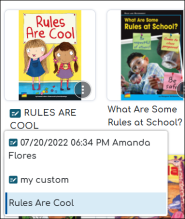

|
If a resource has a customized version available, a customization icon will appear next to the resource title. A customized resource appears with a blue title. |
-
Find a customized resource from your library or bookshelf.
-
Click the resource title. The Customizations dropdown appears.
-
Click a title to choose a customization.

|
The original resource appears at the bottom of the Customizations list. Use the original resource to create additional customizations, if necessary. |
View Customizations from the Resource Options modal
You can view all the customizations of a resource from the Resource Options modal.
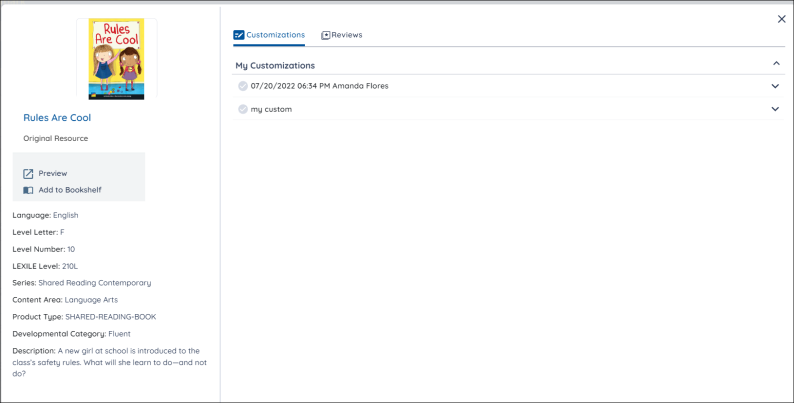
-
Select a customized resource from your library or bookshelf.
-
Click on the More Options icon to open the Resource Options.
-
Press the Customizations tab at the top to see all available Customizations.
- Select a customization by clicking on the blue mark in front of the title and press Preview.
Last Updated: October 19, 2022
